What is the Patient Portal?
How to utilise the Patient Portal to improve patient care and streamline practice workflows
The Patient Portal is a secure online platform that helps patients engage with their care, empowers them to take action, and makes your workflow easier.
- Enable patients to self-book appointments - all pending booking links in one place
- Display patient tasks for monitoring and screening – fully configurable!
- Allow patients to complete questionnaires that are currently pending
- Show practice contact details in one convenient place
- Empowers patients to take charge of their health by completing monitoring and contacting the practice when needed
- Reduces admin time with automated booking and task management
- Improves compliance with clear instructions and colour-coded status
- Supports healthier populations through proactive care and engagement
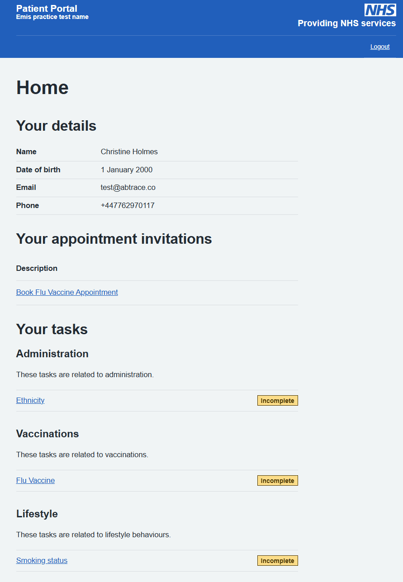
Patients can enter the Patient Portal via:
- QR code on a Patient Portal poster in practice
- A self-booking appointment link
- A questionnaire link
- The website directly here
How do I configure the Patient Portal?
☎️ Contact page
You can customise what contact information to make available on the Patient Portal.
In the User Management Portal
-
Select your organisation
-
Select Patient Facing Services section. There you will find a sub-section for the Practice Contact Details.
Enter the contact information you wish your patients to have available. All fields are optional; however, we do advise supplying at least means to contact the organisation.
You may preview how the information will display to a patient by clicking on the Preview Patient Contact Page link.
📋 Patient Tasks
Patient tasks may display to a patient when they visit the Patient Portal. Tasks will only be shown if the patient matches any of the clinical rules that are in effect for your organisation.
Patients are shown only the tasks that apply to the individual, the relevant status, and are given either default, or customised instructions. These instructions can be set by the practice.
🚦To configure patient tasks in the User Management Portal:
-
Select your organisation
-
Select Patient Facing Services section. There you will find a sub-section for the Patient Tasks.
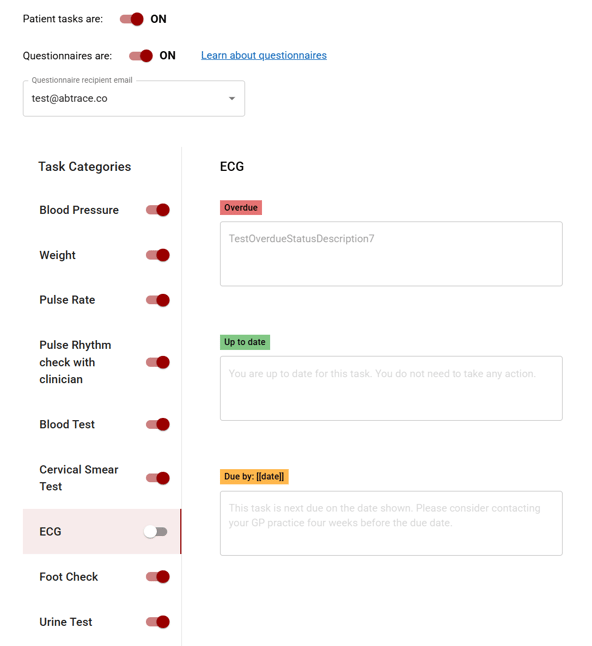
The task categories that may visible to the patient are shown in the Task Categories section above. You may toggle each of these on or off to your preference.
The default text that will be displayed per status is visible to the right, and will remain grey when the text areas are empty.
You can personalise what instructions will display to your patients for each task category if preferred. To do so, simply:
-
Select the task category
-
Enter your preferred instruction into the text box shown below each status
E.g 'Please visit practice and use blood pressure machine at reception to submit a reading'
Patients can view the status of their enabled tasks within the portal, as illustrated below.
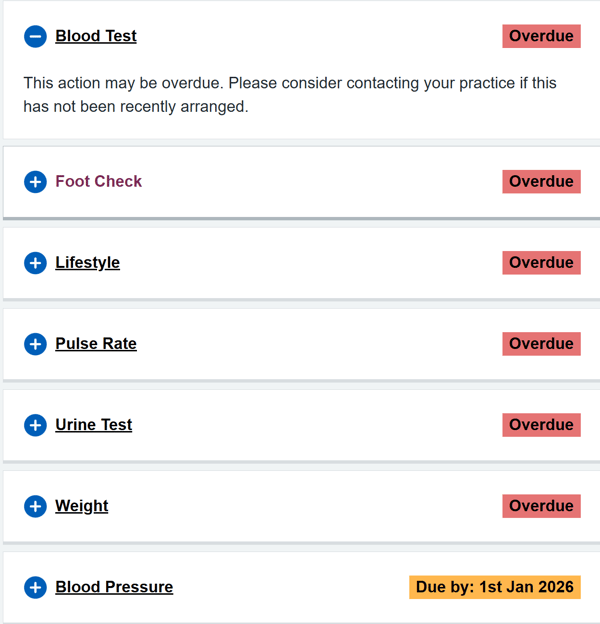
![abtrace-logo-colour@2x-3.png]](https://help.abtrace.co/hs-fs/hubfs/abtrace-logo-colour@2x-3.png?width=124&height=60&name=abtrace-logo-colour@2x-3.png)